Lincoln App
Lincoln App
With the Lincoln Way App you’re always connected to your Lincoln. Lock or unlock your vehicle, start it remotely, find parking or fuel, and even access a personal concierge — all from your Apple or Android device.
Control, Connect, & Drive with Ease
Your Car. Your Info. Your Convenience.
Owning a Lincoln is more than driving—it’s a lifestyle. The Lincoln App brings that lifestyle to your fingertips. With remote access, vehicle health tracking, concierge support, and more, it’s designed to make ownership smoother, safer, and more connected.
The Lincoln App brings the luxury and convenience of Lincoln ownership to your fingertips. From interactive maps showing available parking and fuel prices, to scheduling remote starts and on-demand lock/unlock, it keeps you in control wherever you are. It also connects you to a personal concierge and ownership support, so you can manage maintenance, warranty coverage, and even explore new vehicle options — extending Lincoln’s premium experience well beyond the showroom.
What You Can Do with the App
Here are some of the standout features you’ll get with the Lincoln App, depending on your model and features:
Messages & Notifications: Receive timely messages—from service reminders to important notifications from Lincoln or Expressway Lincoln. Stay in the loop.
Remote Vehicle Controls: Lock or unlock doors, start your engine, or schedule remote starts so your Lincoln is ready and comfortable when you are.
Vehicle Status & Alerts: View fuel level, tire pressure, battery, and other key indicators. Receive maintenance reminders, vehicle-health alerts, and recall notices so you stay ahead of issues.
My Dealer / Preferred Dealer: Set Expressway Lincoln (or another Lincoln dealer) as your preferred dealer. Easily see its service hours, schedule service appointments, get directions, or browse its inventory.
Roadside Assistance: In case of emergencies—flat tires, lockouts, battery boosts, towing or fuel delivery—connect directly or get help through the app (coverage depends on your vehicle and its model year).
Parking & Vehicle Locator: Save your vehicle’s location, find available parking (where supported), or locate dealers nearby. Handy especially in busy areas.
How to Set Up the App
Getting started is easy. Here’s how to enable your Lincoln App features:
- Download the Lincoln App from the Apple App Store or Google Play.
- Create an account or sign in with existing credentials.
- Add your Lincoln vehicle using the Vehicle Identification Number (VIN); you can either scan it or enter it manually.
- Authorize/activate the vehicle via the app. You may see a prompt on your vehicle’s touchscreen (SYNC/infotainment) to accept the connection.
- If your vehicle supports it, enable remote features (lock/unlock, remote start) and set up any preferences (notifications, scheduled starts, etc.). Note: Remote features require compatible hardware (e.g. an embedded modem) and may depend on your model/year.

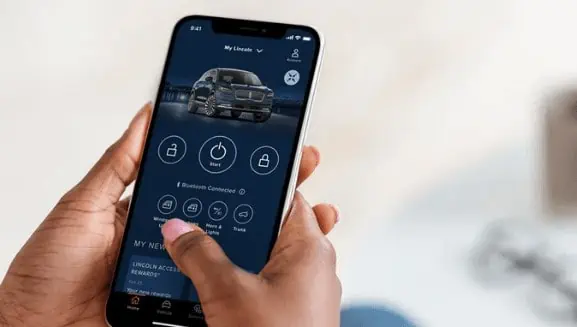
Why It Matters
Luxury-level Ownership: Just like Lincoln’s vehicles, the ownership tools are premium—designed to reduce friction and add value.
Convenience: Control many vehicle functions without having to go out to the car.
Peace of Mind: Alerts, status checks, and remote access help you keep your Lincoln running well and safer.
Efficiency: Schedule service, view history, recall info—right from your phone.
Things to Know
- Feature availability depends on your vehicle’s model, year, and whether it has the required connectivity hardware (e.g. Lincoln Connect or embedded modem).
- Remote features may need activation in the vehicle.
- Data and network availability (cellular service) can affect performance of app features.
- Some features may carry additional cost after complimentary trial periods (consult vehicle’s sales materials).
Get Started with Us
If you’re ready to make the most of your Lincoln experience:
- Drop into Expressway Lincoln and ask your Concierge or a Sales/Service Specialist to help you enable the Lincoln App.
- Make sure your vehicle’s VIN is updated and that you can authorize the connection on your infotainment screen.
- We’ll walk you through how you can use remote features, schedule service, and get alerts.
For more information contact us below, call Lincoln Canada Client Relationship Centre: 1-800-387-9333 or visit Lincoln App Information.



